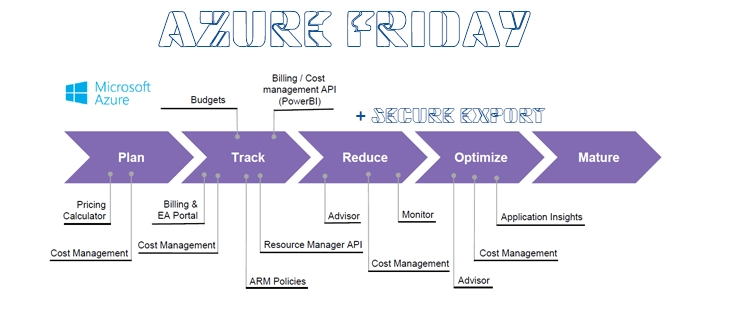Unlocking Secure Exports: Azure Cost Management Meets Storage Firewalls
Azure continues to make strides in making cloud cost management more efficient, transparent, and secure. One of the pillars of successful cost management is the ability to export, analyze, and share this data with stakeholders, be it for creating dashboards or integrating with financial systems.
Announcement: Export to Firewalled Storage Accounts
Today, we’re excited to delve into a game-changing preview feature – the capability to export Cost Management data directly to Azure storage accounts even if they’re protected by a firewall.
Users can now set up recurring tasks either through the Exports API or directly via the Azure portal. This will enable the automatic export of cost data in a familiar CSV format. Depending on your organization’s reporting cadence, you can schedule these exports on a daily, weekly, or monthly basis.
Why is this a big deal?
Azure storage accounts with firewalls add an extra layer of security by controlling and limiting network access to the storage account, ensuring that only authorized requests from select networks can access the content. This ensures data is shielded from unwarranted access, providing peace of mind when dealing with sensitive financial information.
How does it work?
When configuring exports, Azure allows you to direct this data to storage accounts behind these firewalls. Despite the presence of the firewall, trusted Azure platform services maintain their access rights.
However, remember, to fully utilize this feature, there are additional privileges required on the storage account. To get these set up correctly and ensure compliance, refer to the detailed instructions provided in the ‘Configure exports for storage accounts with a firewall’ documentation.
Example Setup:
Let’s look at a basic setup using the Azure portal:
- Navigate to Cost Management + Billing
Start from your Azure dashboard and select the ‘Cost Management + Billing’ section. - Go to Cost Management Exports
Under the ‘Cost Management’ section, find and click on ‘Exports’. - Click on Add
This will open a new export setup panel. - Fill in the Basics
Choose your subscription, provide a meaningful name for the export, and set your desired schedule (daily, weekly, monthly). - Choose a Firewalled Storage Account
In the ‘Destination’ section, select the storage account with a firewall where you’d like the CSV to be stored. - Configure Advanced Settings
If you have specific datasets or filters you’d like to apply, configure them in the advanced settings. - Save and Schedule
Once all settings are in place, save your export configuration.
That’s it! Azure will now automatically export your cost data to your chosen secure storage account at the scheduled intervals.
In Conclusion
As cloud infrastructures grow and data security becomes more crucial, Azure’s commitment to empowering users with tools that are not only efficient but also secure is commendable. With the new feature of exporting to firewalled storage accounts, organizations have more flexibility and assurance in managing and analyzing their cloud costs.
We’ll be closely watching and testing more features as they roll out in Azure Cost Management. Stay tuned for more updates!